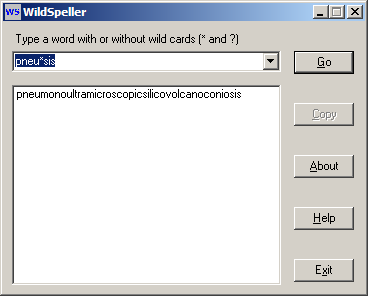 Figure 1
Figure 1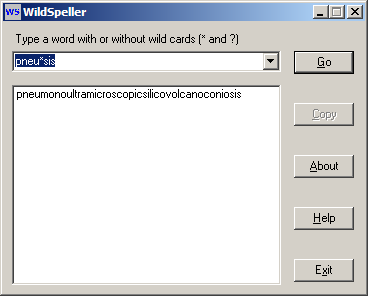 Figure 1
Figure 1
Starting WildSpeller
To start WildSpeller, click Start»Programs»WildSpeller»WildSpeller. This assumes you accepted the default installation setup.
Using WildSpeller
Type a word in the text entry box, spelling it with wild cards * and ? if you like. Click the Go button (or press the Enter key or Alt+G keys). A list of matching words will appear in the list box. The list box will show "Nothing was Found" if your "word" is not found. With or without wild cards, the list box may contain one, a few, or many words.
American words in the list are marked with [US], British words are marked with [UK], and Canadian words are marked with [CA]. Unmarked words are standard in all three regions.
Scroll the list box to find a particular word. You can also move around in the list box with the Home, End, Page Up and Page Down keyboard keys, as well as the up and down arrow keys. Type a letter (when the list box has focus) to move the list to the first word beginning with that letter.
Click a word in the list box to select it. That will enable the Copy button. Click the button to copy the selected word to the Windows® clipboard. Then you can paste the word into other Windows® applications.
NOTE: You can also double-click a word to copy it to the Windows® clipboard.
A history of up to twenty of your entries is maintained. Click the triangle at the right end of the text entry box to see a drop down list. Click an item in the list to copy it to the text entry box.
WildSpeller Buttons
WildSpeller has five buttons:
WildSpeller has no menu.
Copyright © 2006, 2007, 2009, 2017 by Ron Charlton (Freeware)